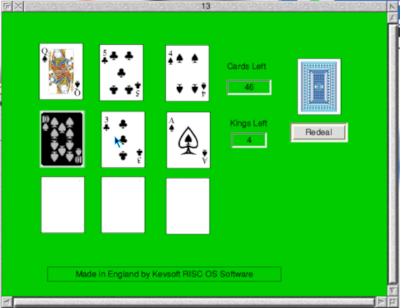Everyone knows the standard ways of entering ‘extended’ characters in RISC OS – those characters that aren’t readily available from a standard keyboard by just pressing a key, or shift and a key – but the approach is arguably not as user-friendly as it might be, since it either means knowing which key combination or sequence will produce which characters (get it wrong, and you have to delete and try again), or it involves switching from keyboard to mouse in order to call up an app like Chars to find and select the required character.
After a conversation about the problem with John Williams, and taking inspiration from the on-screen keyboard in his phone, Rick Murray has come along with a more friendly solution to this problem in the form of MoreKeys.
Once the application is installed and running, the user can press Ctrl-Alt and another key and, if there is a MoreKeys definition for that key, a small borderless window will appear, just above the icon bar, in which the available characters mapped to that key will be listed, with the ‘plain’ keypress (in case the user miskeyed) highlighted by default. A press of the shift key will switch between upper and lowercase characters where appropriate, and the left/right cursor keys will change the highlighted character, which is used by pressing the Return key, returning control to the application the user was using.
A press of escape will close the window and return control without inserting anything.
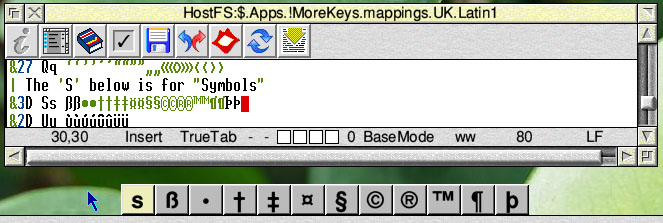
While the point of the application is to simplify and improve the entering of such characters from the keyboard, to avoid the need to resort to the mouse, for those who would prefer it, the mouse can be used with MoreKeys, by clicking with the left (Select) button on a character to use it, or using the right (Adjust) button – or clicking anywhere outside of the character box – to cancel the operation.
MoreKeys only works where there is a mapping defined for Country/Alphabet combination in use, with mappings currently provided for:
- UK Latin1
- UK Latin2
- France Latin1 (which uses the AZERTY keyboard layout)
Mappings are easily created or edited – they are simple text files found within the application’s Mappings directory, with the format explained as comments in the !MoreKeys.Mappings.UK.Latin1 file – which means the user can create mappings to suit their own needs.
A quick test of the application here on RPCEmu (to create the screenshot shown above) reveals it to be a little buggy – in one instance, I managed to get it to display an extra (blank) character after those defined, which remained on screen even after a character had been selected (and, in fact, even after the application had been quit), and while shift does indeed switch between upper and lower case characters, I can’t seem to actually select a shifted character. However, Rick does describe it as ‘alpha test quality’ software and, with time, issues like this should be ironed out and MoreKeys could become one of those ‘must have’ little apps that get installed and then forgotten about, sitting in the background, doing their thing.
Update: 31st March, 2012
Following a very brief discussion on usenet, in which both of the issues I described above were mentioned, Rick has updated MoreKeys to version 0.03 which as well as solving the shift key problem also adds improved functionality, in that “shift behaviour now mimics keyboard (ShiftEnable and CapsLock…).” He also hopes the phantom icon problem has been dealt with.