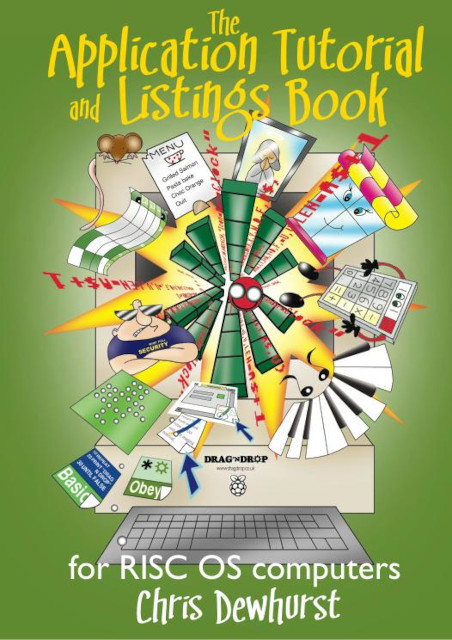Does anyone remember the excellent bitmap editing program ProArtisan 24 from Clares? Richard Swetman has written a simple bitmap editor program called SprEdit which performs some impressive sprite operations. The application can be installed via Packman, or directly from Richard Swetman’s website, where Richard has also provided some useful 256 colour test sprites – scroll down to section (m) under the Graphics heading.
Overview
When run, the program loads to the icon bar in the usual way, and loading a sprite into it (by dragging the sprite file onto its icon) switches it to full screen to perform the necessary operations. Using mouse buttons and keys it can move, stretch, compress, flip horizontally and vertically, rotate, and magnify a sprite.
It has a unique paint-brush tool that can be used along with other operations, triggered with the space key. Once activated, dragging the image around the screen causes it to be repainted as it’s moved, and using either rotate (by pressing Z key for counter-clockwise rotation or ‘X’ for clockwise) or magnify (using the ‘>” key) or shrink (using the ‘<” key) – or both (for example the ‘Z’ key and ‘>” key to both rotate counterclockwise and shrink the image) – in conjunction with the paint-brush facility unusual patterns can be created very quickly.
Simply drag a sprite over SprEdit’s iconbar icon and sprite will be displayed surrounded by a box with circular control icons against a black background. There are quite a few mouse/key operations so my suggestion is to start familiarising yourself by observing what effect each mouse button/keyboard key has on the sprite (for example pressing Select over the sprite allows it to be dragged to a new screen position, while Adjust over control-points will distort the sprite, and you can flip the sprite by pressing ‘H’ (horizontal) or ‘V’ (vertical).
There are also some special keys – for example ‘U’ allows the box alone to be moved while the sprite remains in its last position. Pressing ‘U’ again will write the sprite in its new position. This is all explained in detail in the program’s help file.
The program can be used to manipulate 16 million colour sprites. If your original graphic has been drawn in ArtWorks 2 you can convert it to a sprite via the bitmap export option, but ensure Alpha mask is ticked instead of Masked background.
Starting with vector graphics
By drawing a graphic in a vector package you can make use of a coloured border surrounding it to create the background (for example, use brush (space), rotate (‘Z’ or ‘X’) and reduce sprite size (‘<”). The main elements of the graphic those inside the border can be copied and re-positioned anywhere on the screen. This creates an impression of two different sprites (see examples 5-8 below).
Brush effect examples
SprEdit’s brush tool can be used to create effects like those shown in the examples I have provided below. The original images are a mixture of Sprites originally converted from JPEGs and ArtWorks drawings.
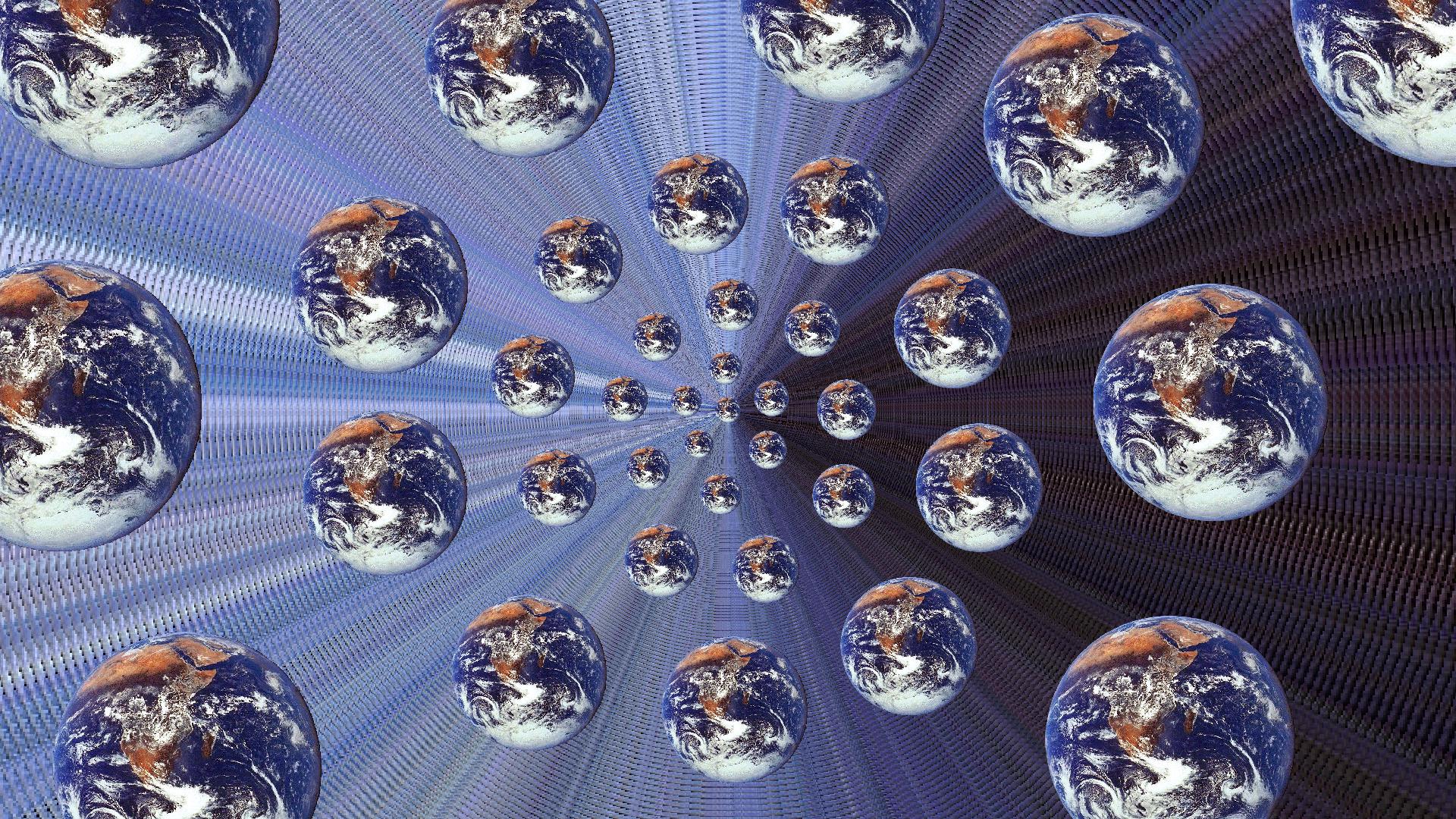
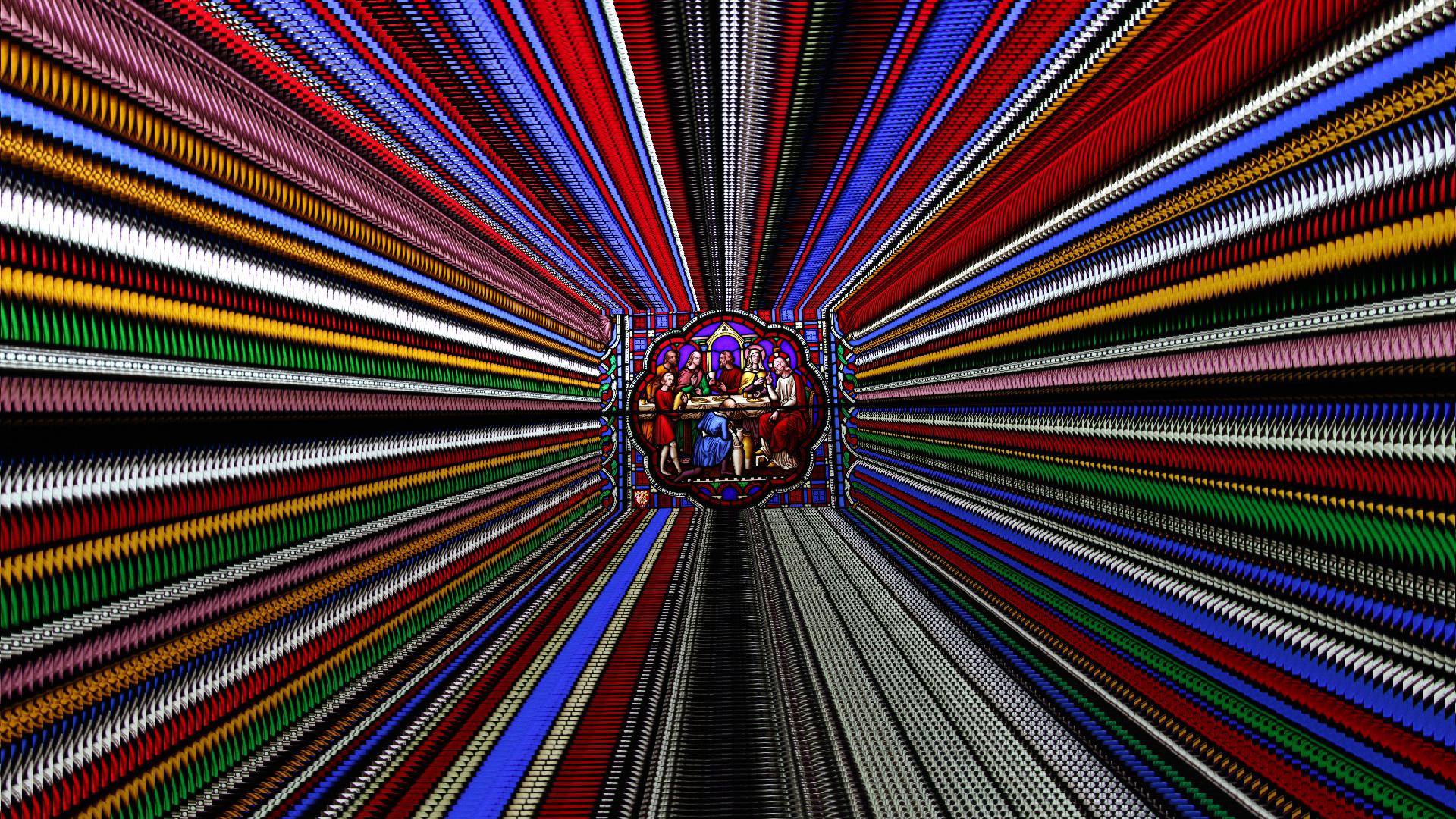
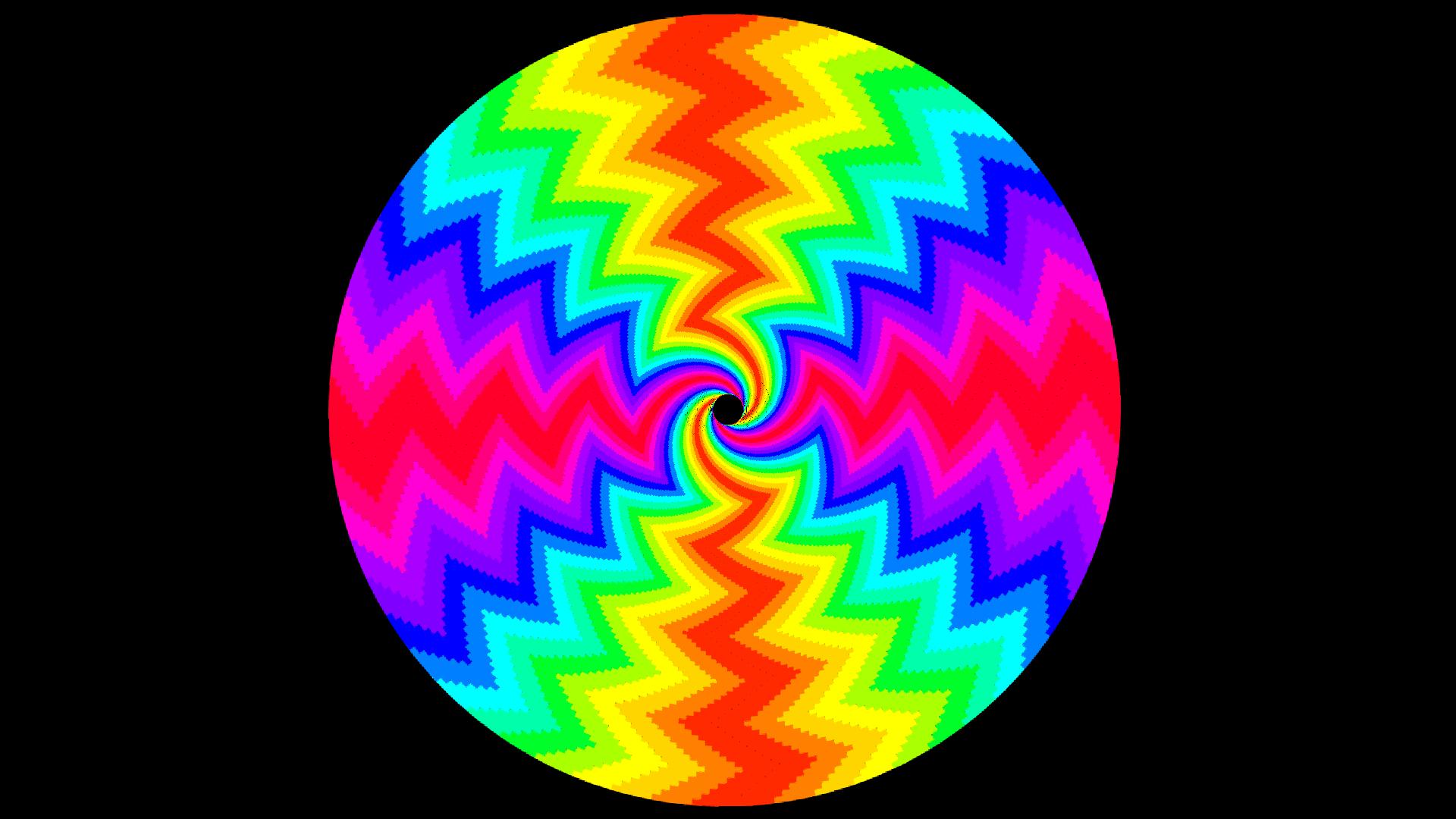
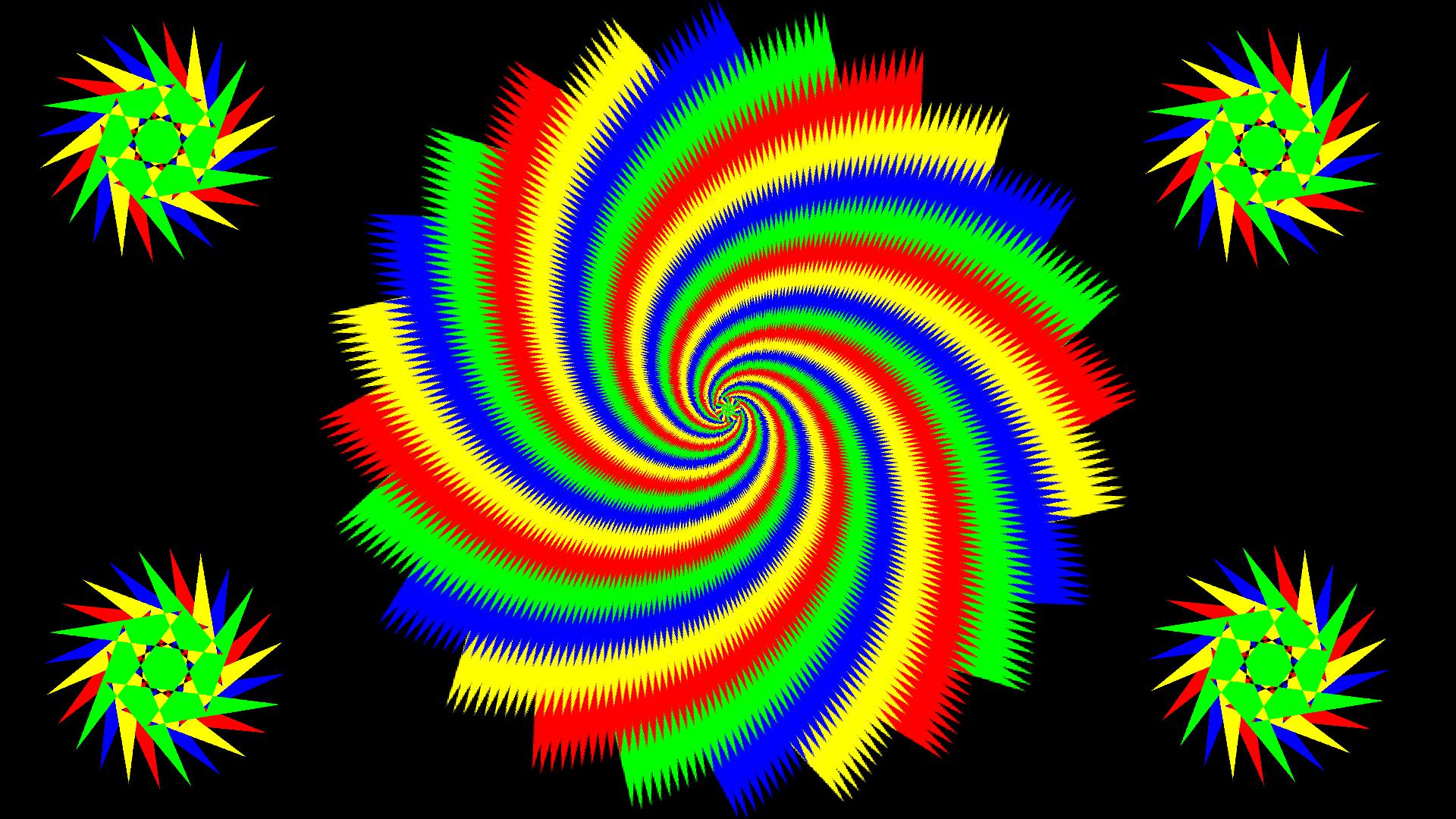
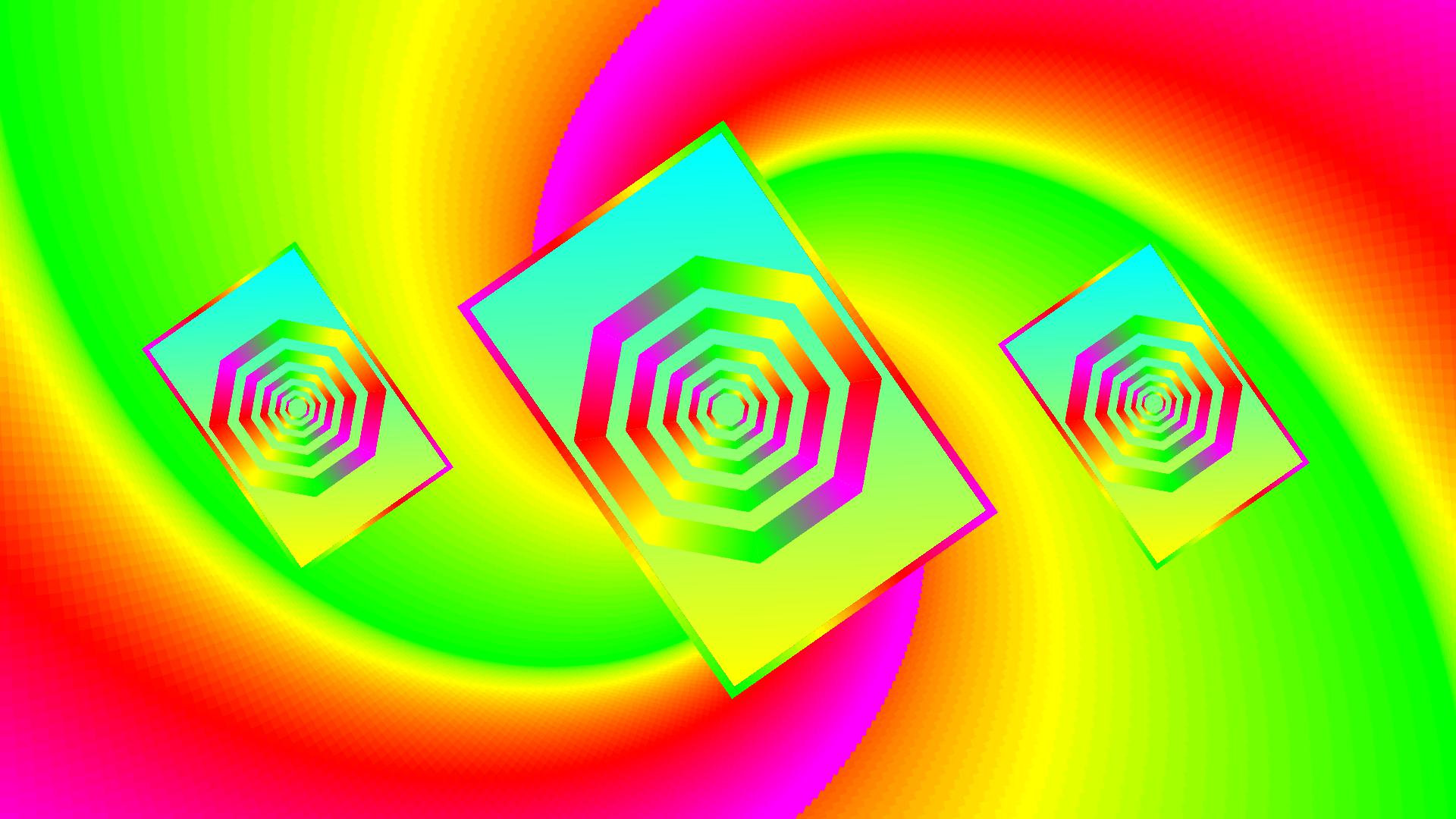
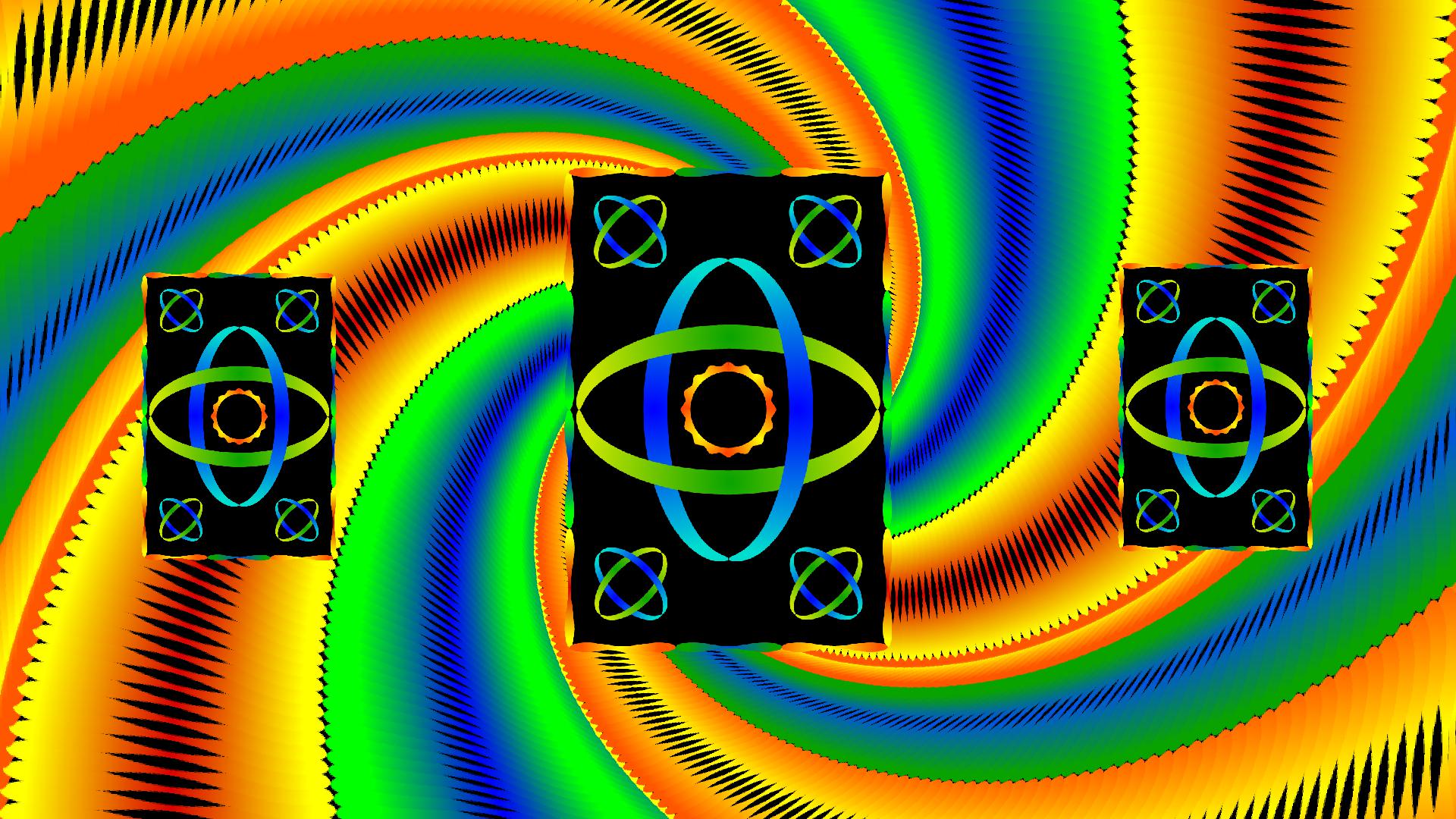
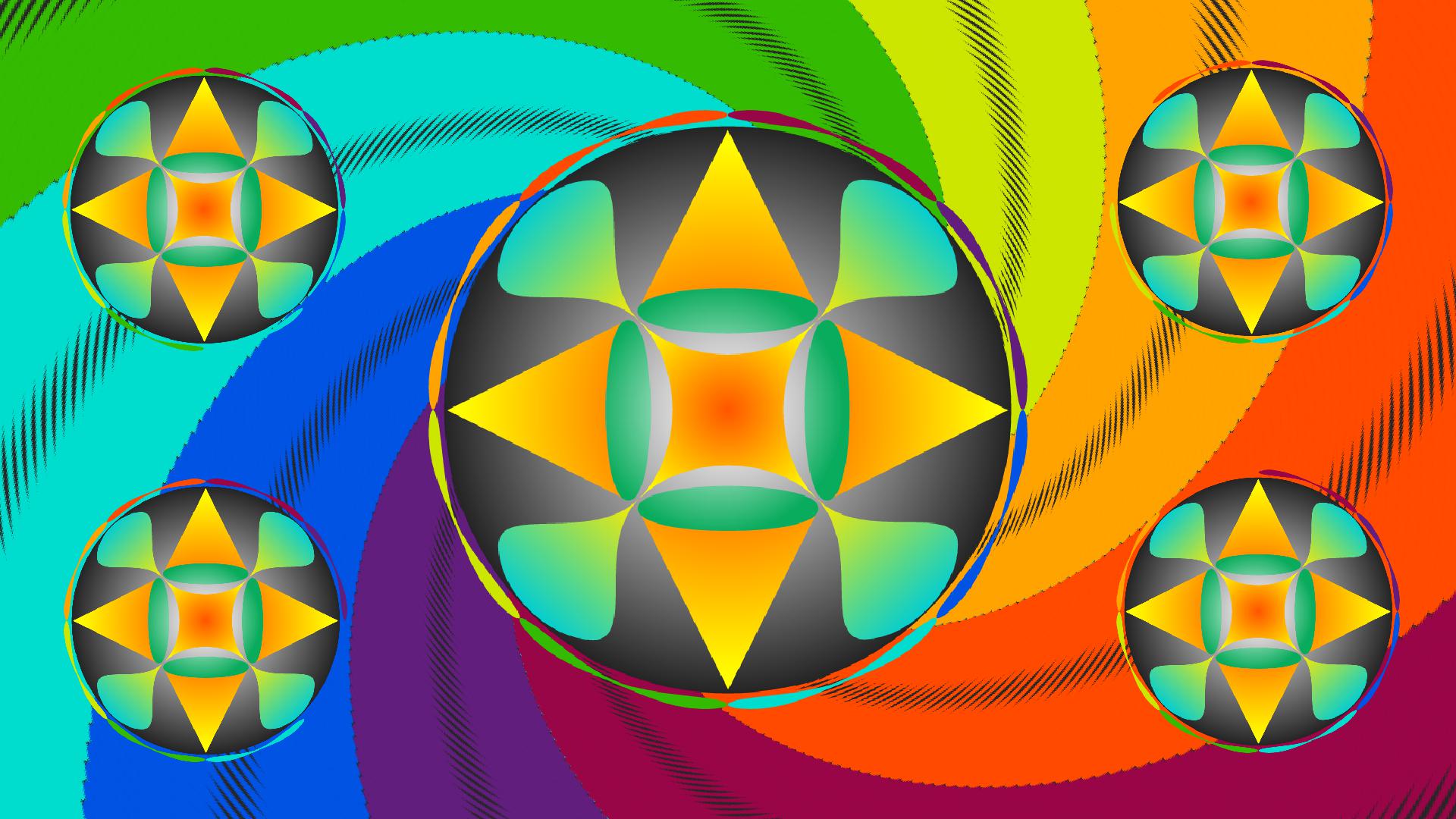
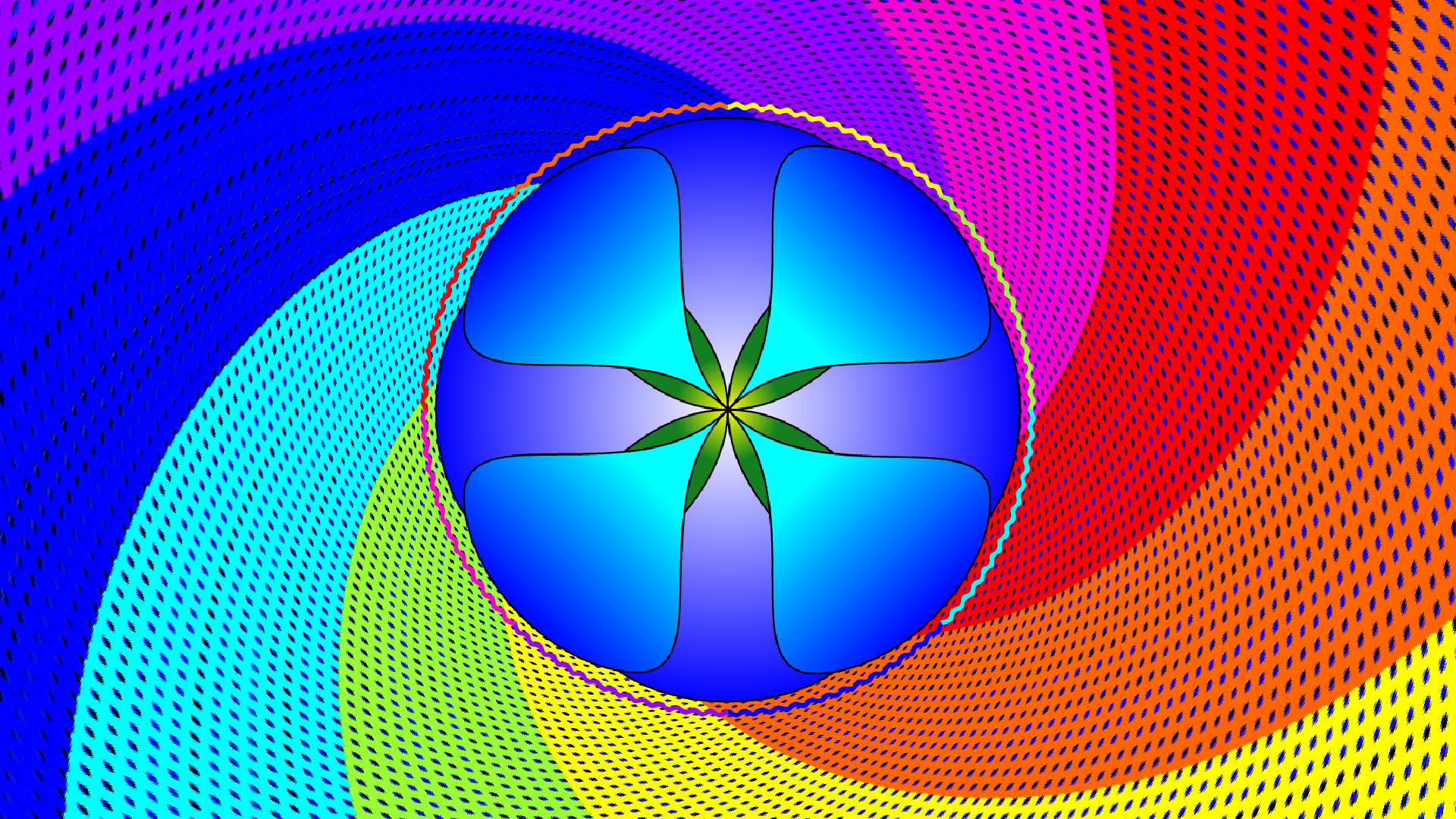
This review was written by Richard Ashbery in August 2021, and I was initially unable to do anything with it because I’d somehow broken my installation EasiWriter on my ARMX6. My intention was to fix that and then publish the review, but it eventually slipped my mind until now. Normally, I resize images down to around 640 pixels max, but in this case I have left them as supplied so that they can be examined in full by accessing them from those shown above.